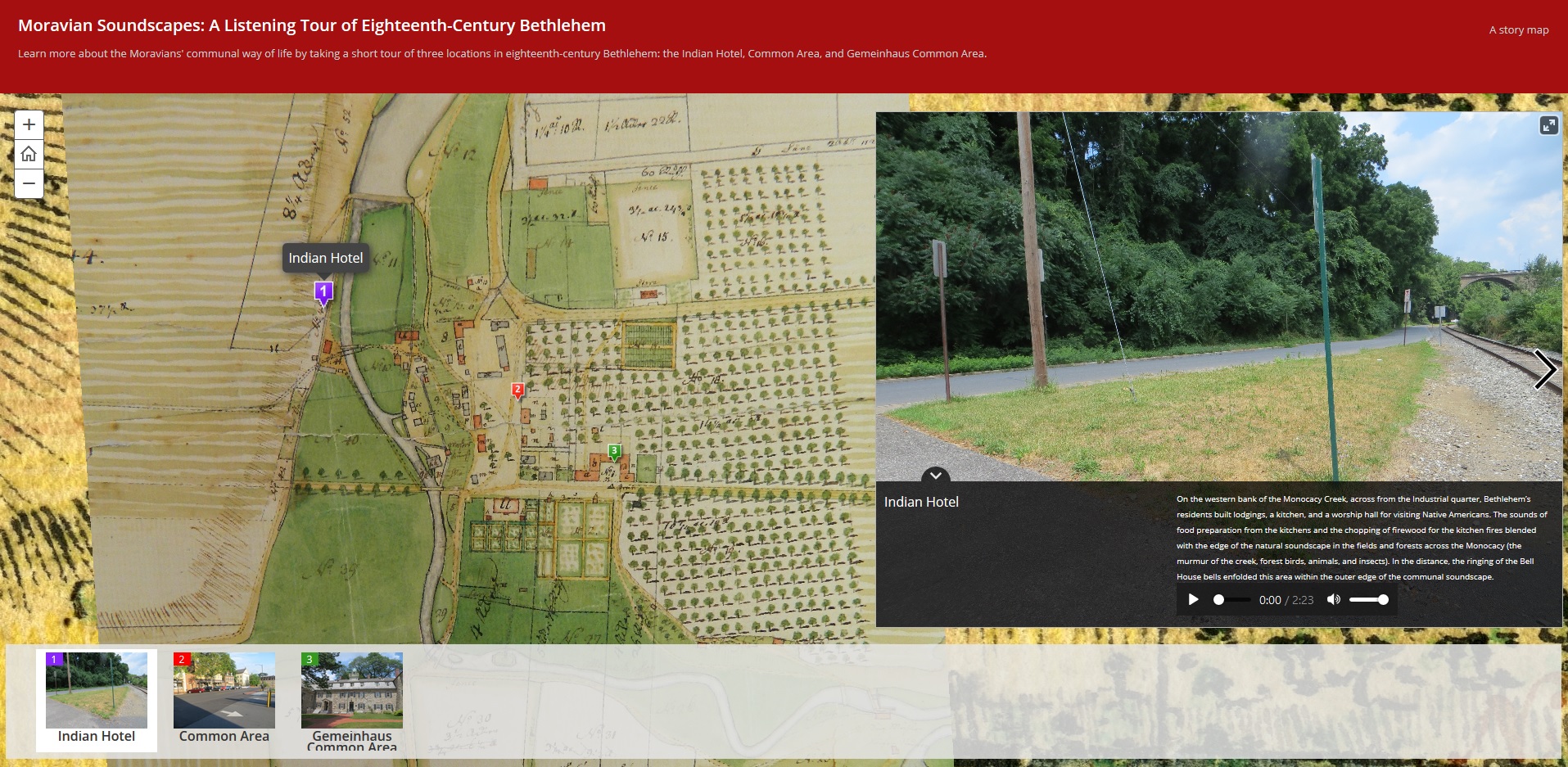Moravian Soundscapes is a digital companion project to the book, Moravian Soundscapes: A Sonic History of the Moravian Missions in Early Pennsylvania (Indiana University Press, print and e-book formats).
This guide describes how to utilize and interact with the three different types of maps on this website:
- Interactive Maps (ArcGIS Online)
- Story Maps (ArcGIS Online)
- Map Tours (ArcGIS Online)
Please feel free to contact us with any questions. Please also let us know if you experience any issues accessing the site or its contents. Technology is great, but fickle. We will do our best to speedily remedy any problems.
Interactive Maps
Each interactive map on the website is constructed with similar features. If you want to explore different areas of the map, click and hold on the map and move it with your cursor. On the left side of the map window, there are three white buttons: 1. a plus (+) button, which will zoom into the map image; 2. a minus (-) button, which will zoom out of the map; 3. and a home button, which will navigate you back to the main map display if you move the map from its original position. The final button on the left side is the basemap button (4 small blocks in a "window pane" design), which will allow you to change the basemap view for the map if you also turn off the different historical map layers.
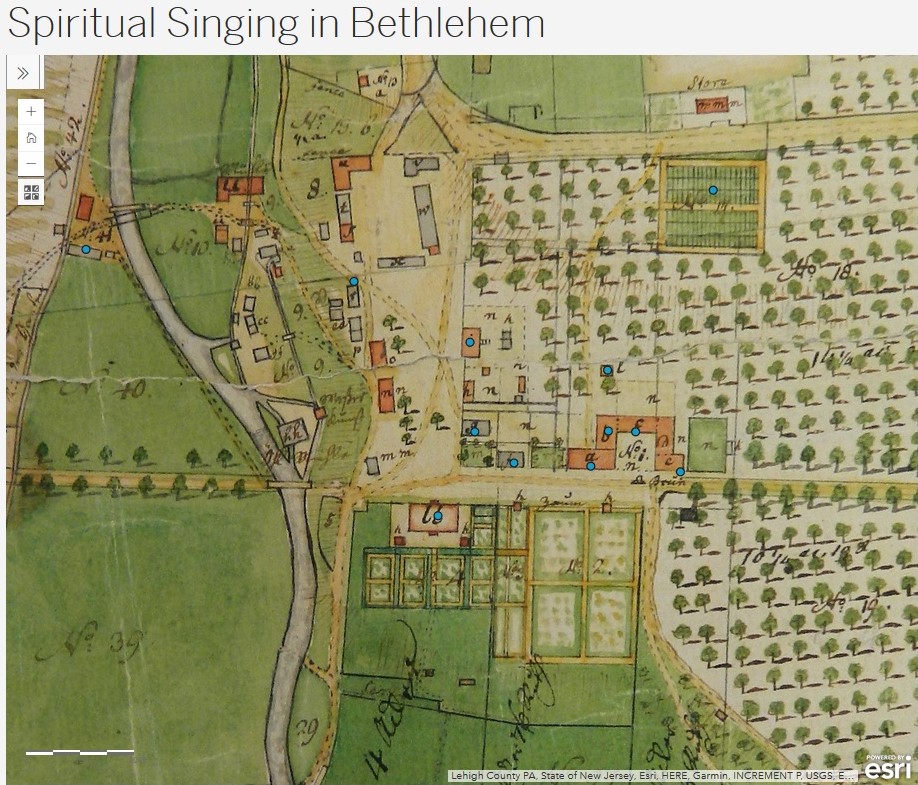
Chap3.3. Interactive Map: “Spiritual Singing in Bethlehem.”
On each interactive map, you can turn "on" and "off" the different historical base map layers by clicking on the double arrow button in the top left corner of the map. Once you click on the double arrow, a left pane will open that displays “Legend” and “Details.” If you click on “Legend,” you will see the different map layers that are displayed in your map. You can check or uncheck the different layers toggle between the different historical base maps. Note: Not all maps have the same base maps, and not all base maps may be visible in the view extent. If you turn "on" or "off" a historical map, you may need to zoom in or out to see your chosen base map.
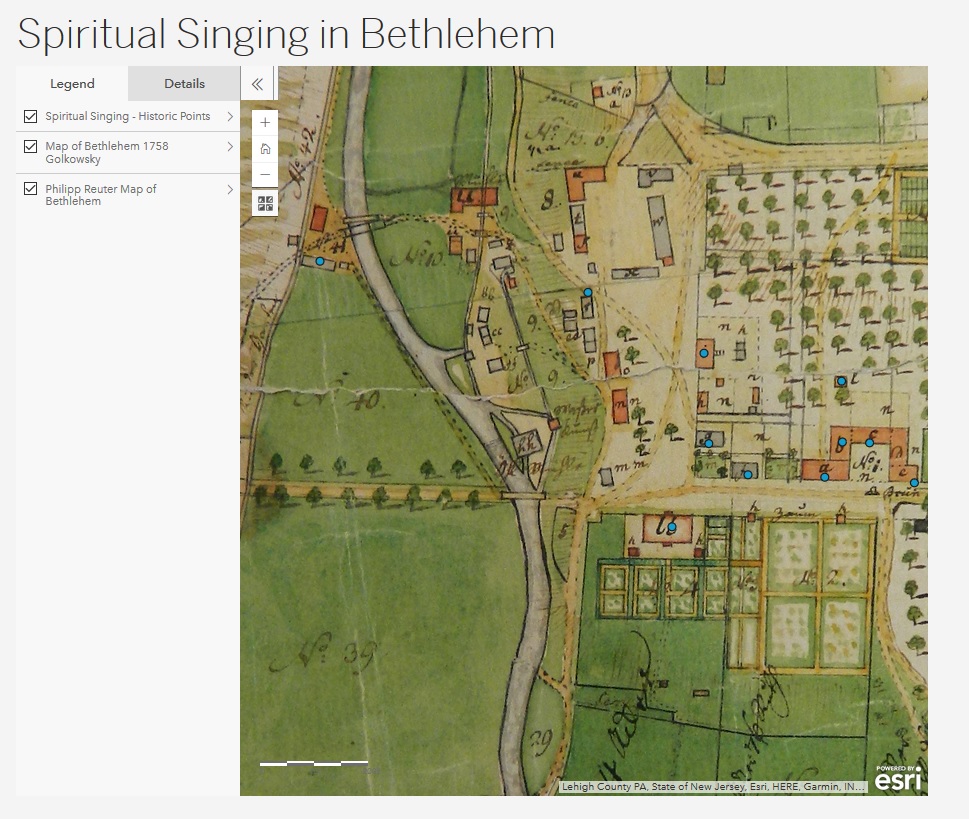
Chap3.3. Interactive Map: “Spiritual Singing in Bethlehem.”
You can also click on mapping points representing buildings or points of interest that are displayed in each interactive map. When you click on a point, a pop-up panel will appear with the name of the place and a blue link titled “More info." Click on the link to open a new window with an individual story map that is associated with the place that you have chosen. Please see the guide below for more information on navigating the story maps.
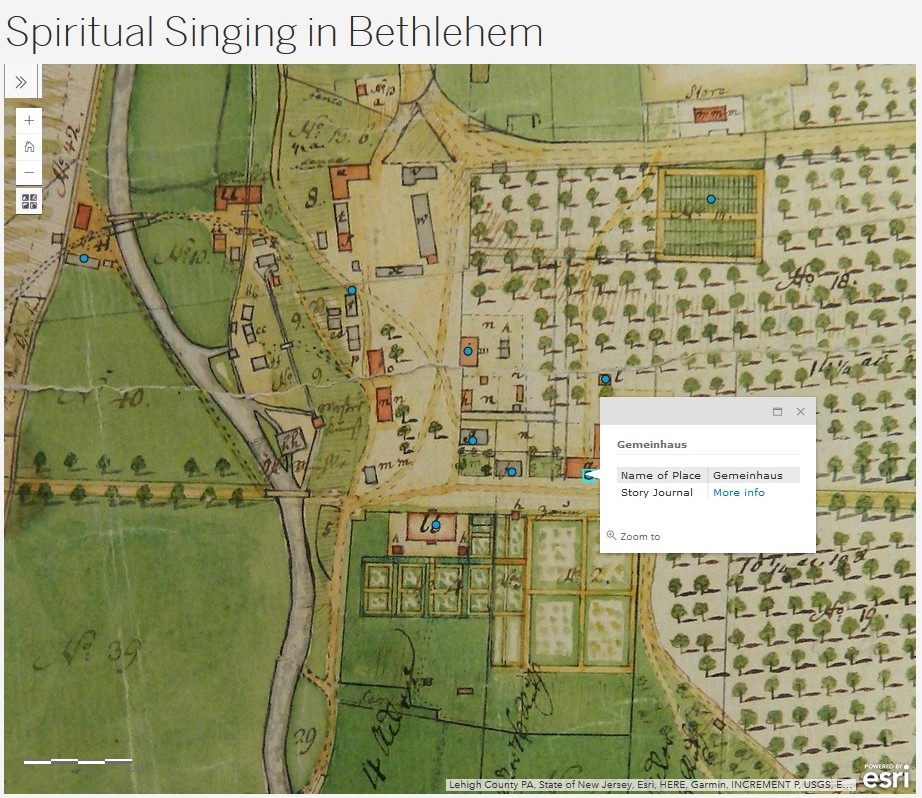
Story Maps
Story maps can be accessed from any of the interactive maps described above. Once you have entered a story map, you can manipulate the map on the main screen, as described above. The panel that appears on the right of the screen contains information about the particular place, including brief descriptions, historical images, modern pictures with location information, musical examples and soundscapes.
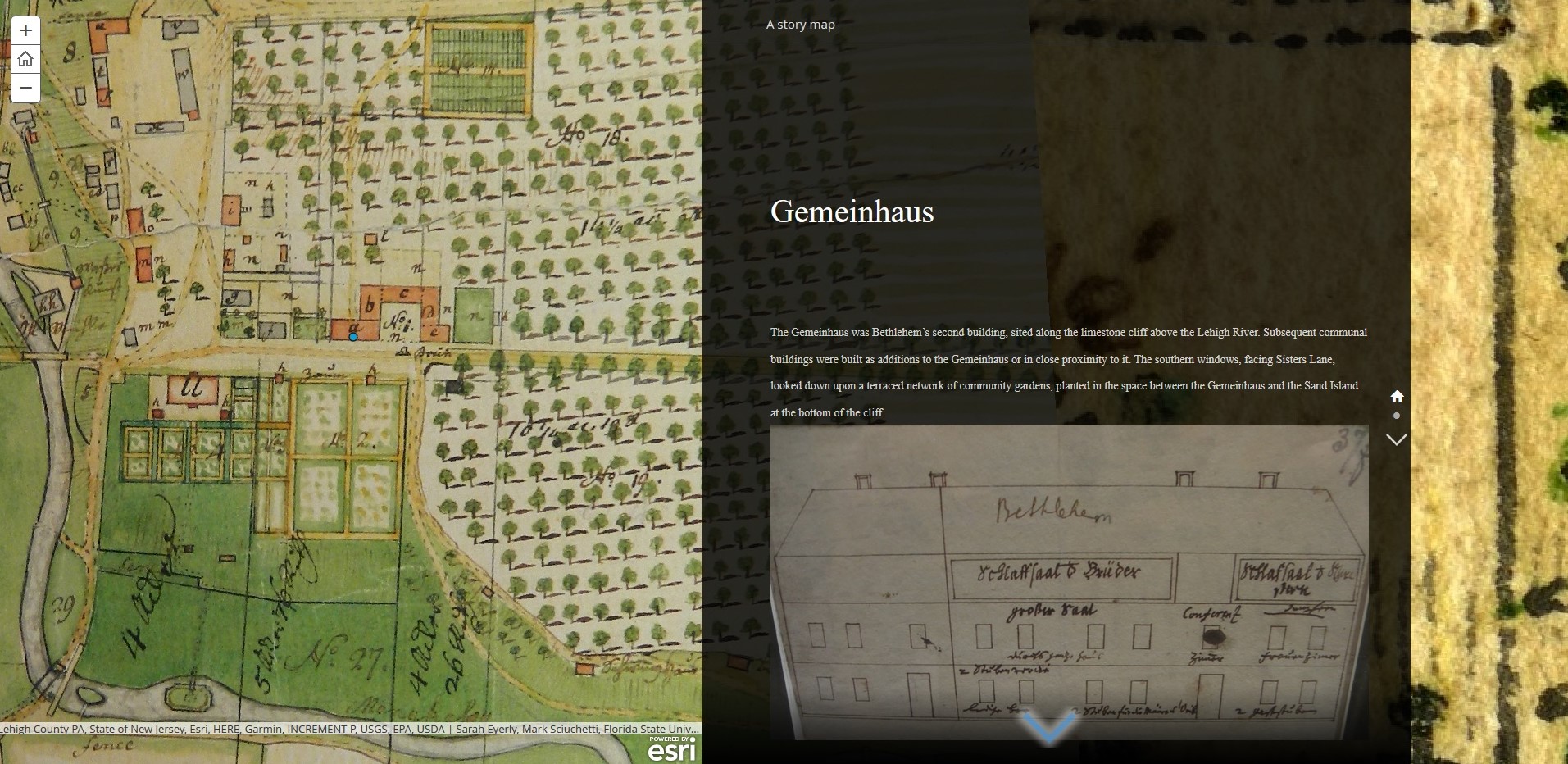
On the right side of the story panel there are up and down arrows, a home button, and toggle buttons. If you click on the down arrow, you will be taken to the next page in the story panel. You can also click on the individual toggle buttons to move between the pages of the story map.
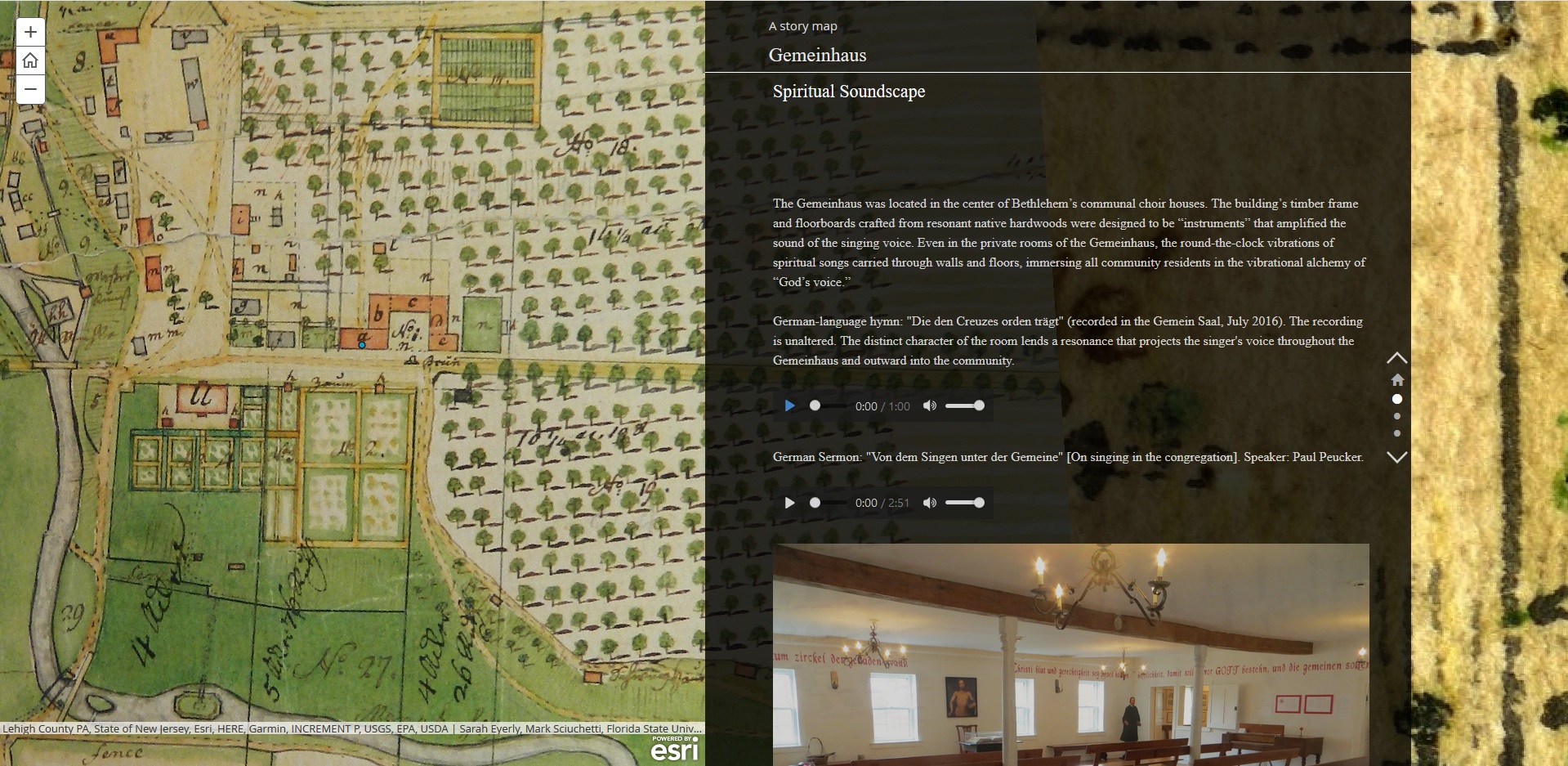
Map Tour
There is one soundscape map tour on the website: "Intro.5, Interactive Sound Map: "Moravian Soundscapes." There is a control panel at the bottom of the tour which displays an image representing each point, numbered from 1 to 3. When you click on one of the numbered blocks, you can move between the different points to explore the three soundscapes embedded in the map. Each point opens to display a box on the right of the screen which contains an image and a description of the soundscape as well as an audio clip. You can scroll to the bottom of the description and click on the play button in the bottom control panel to access the sound sample.